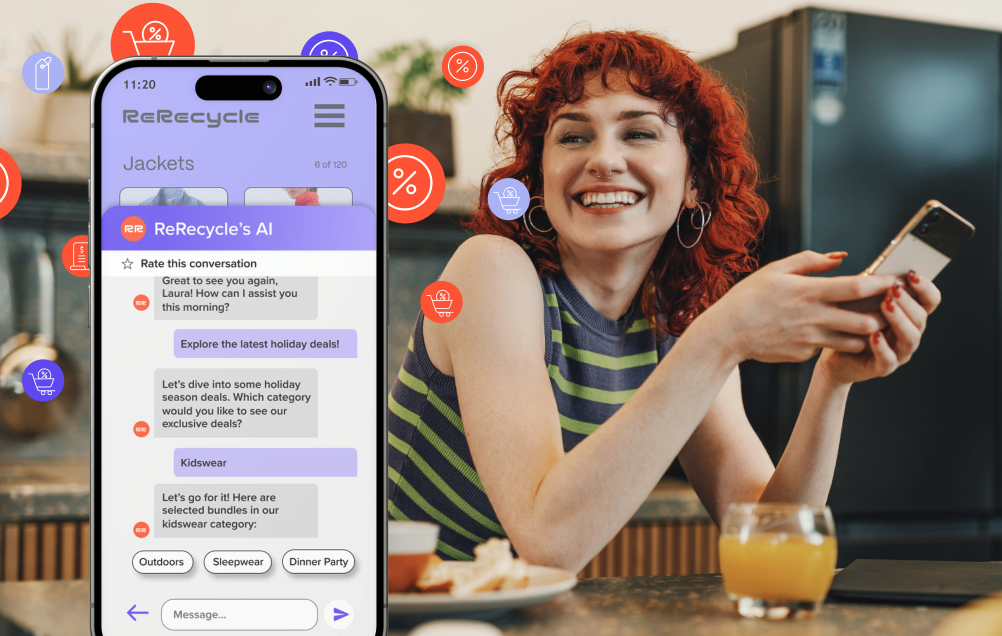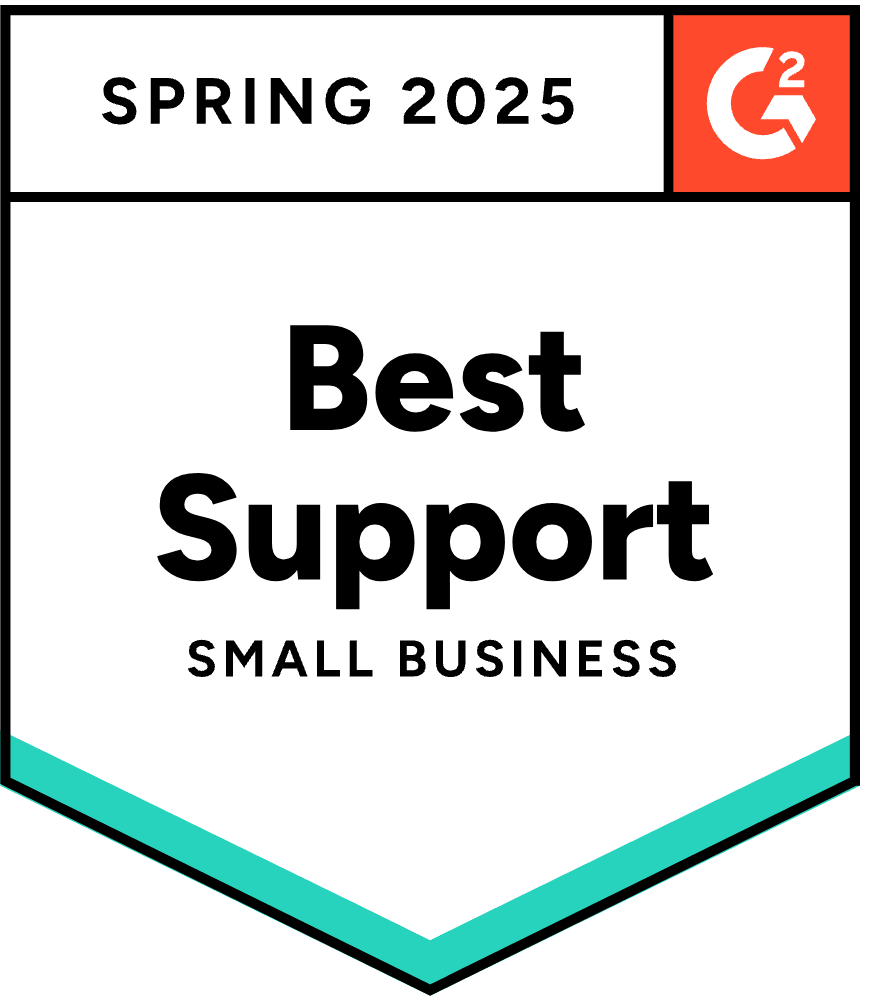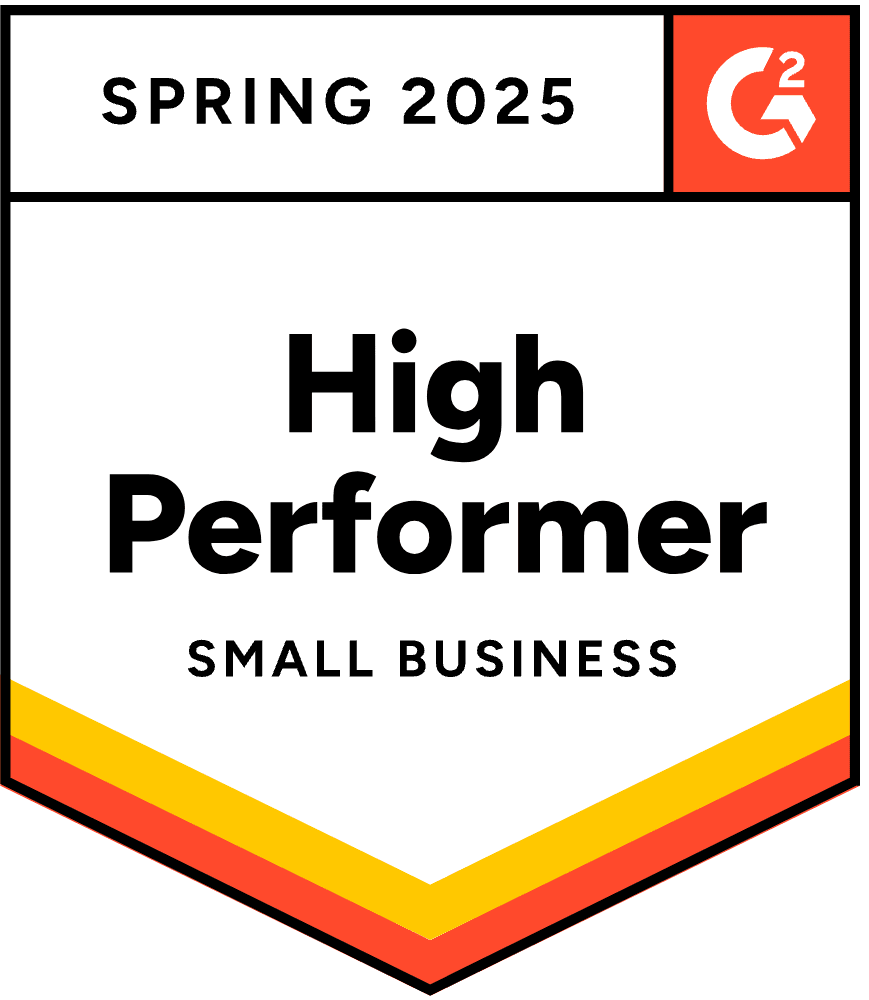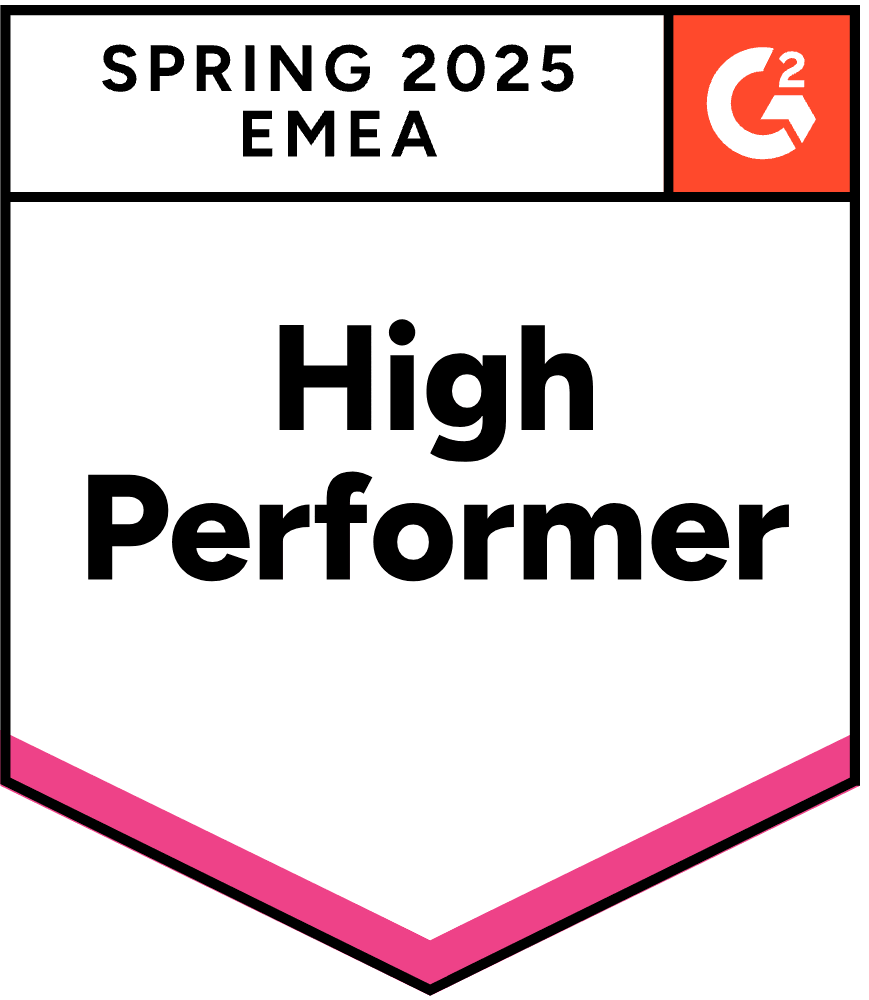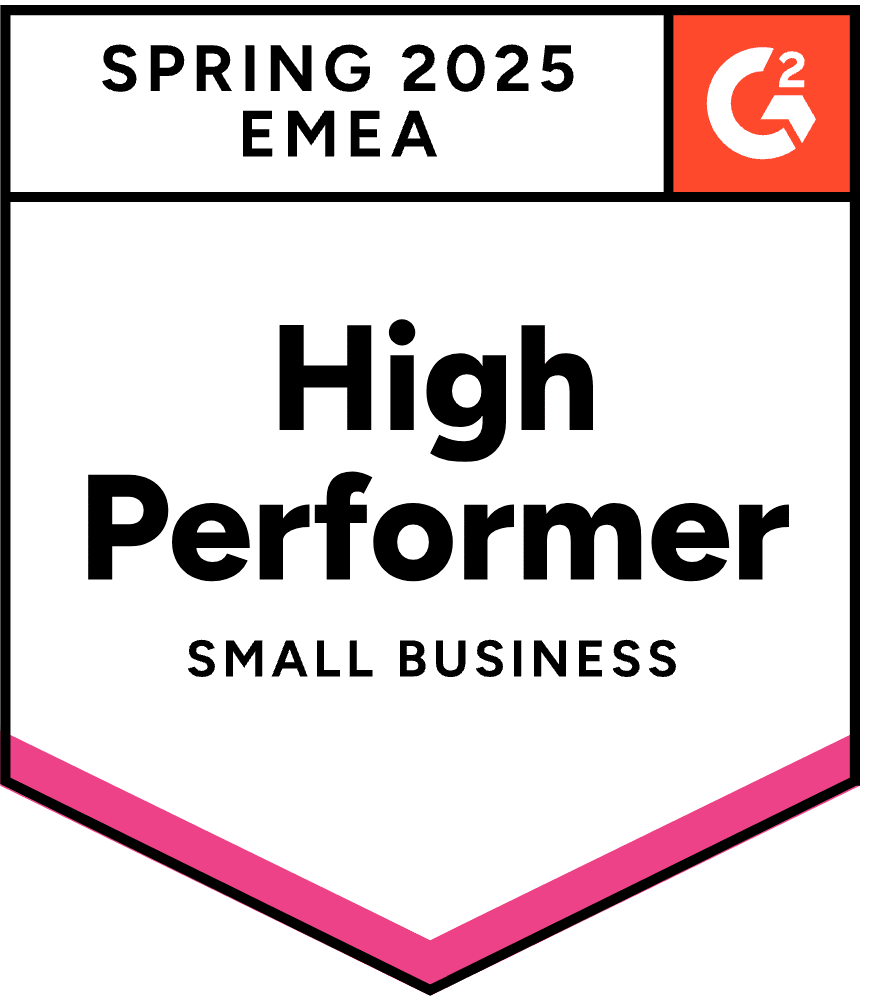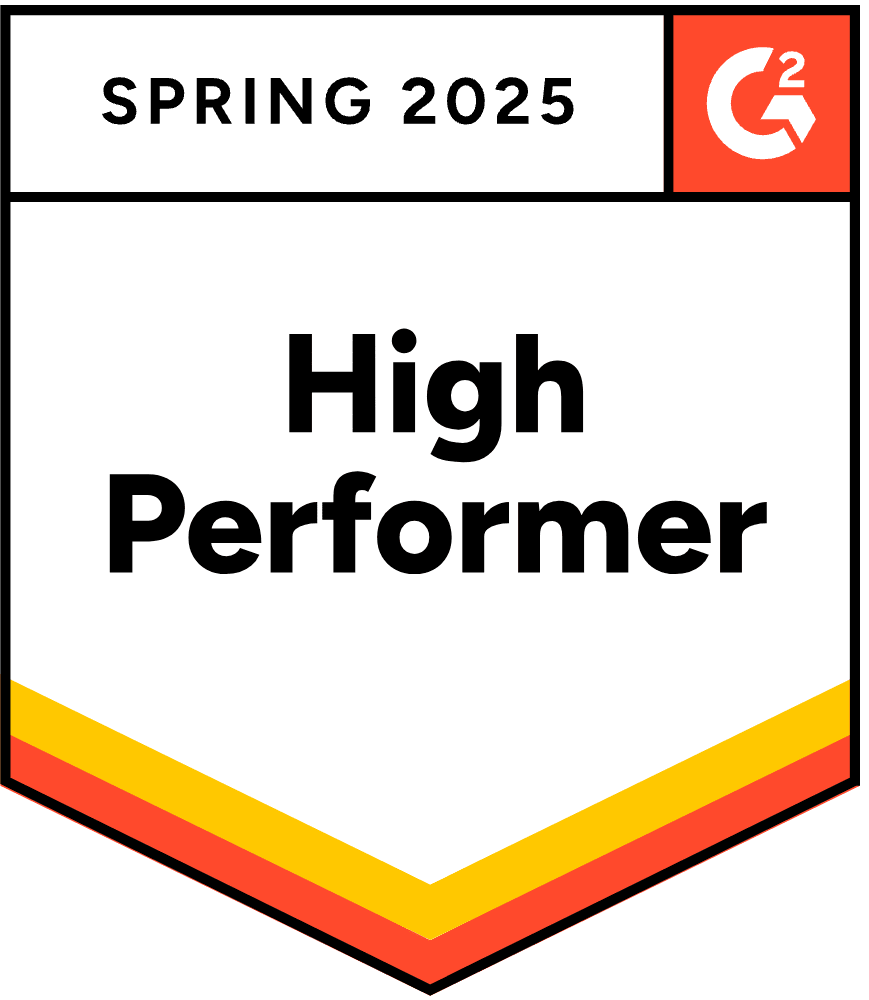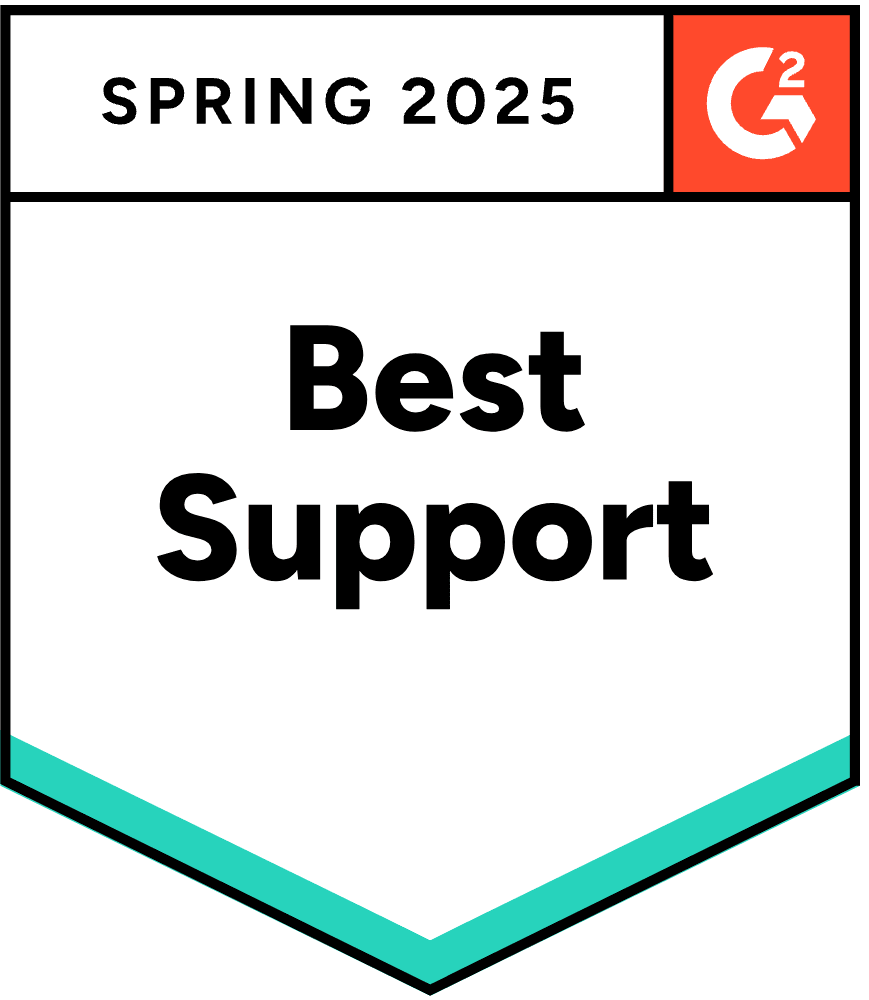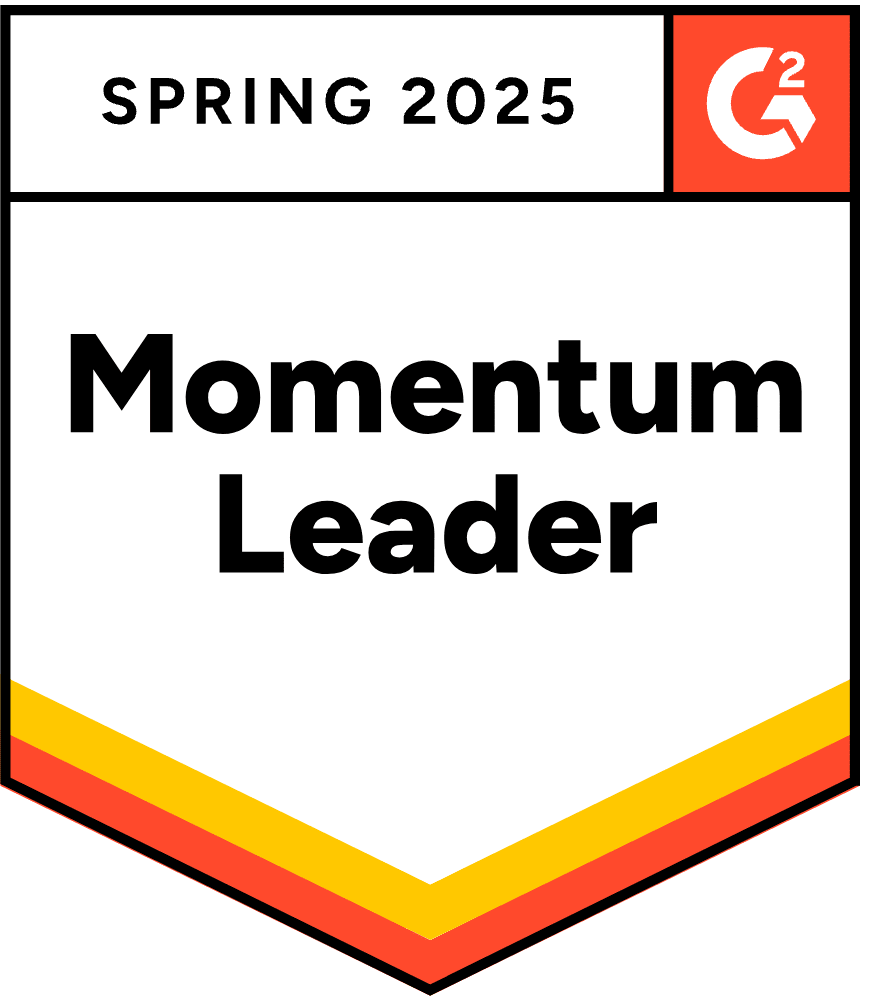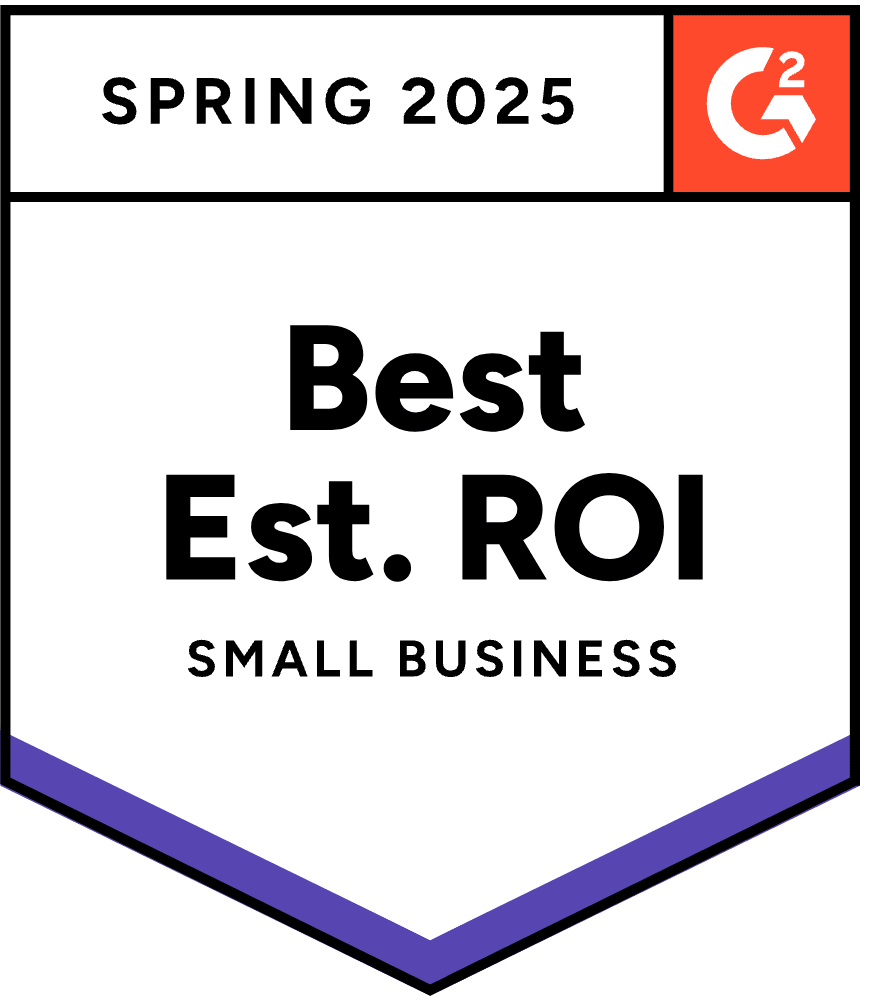August 2023 Product News
It’s August. For some retailers, it’s slow. For others, it’s great. If you’re having some down time, use it to shore up your operations, improve products, or take some much needed rest.
For us at Rep, we’ve got some exciting things to share. So let’s begin.
Admin Panel Changes
Proactive & Responsive Flows
When setting up your AI Concierge for the first time, we want to make it as easy as possible.
Of course, you may still want to direct the AI to have more scripted answers to common questions.
You can do that with Proactive Flows and Responsive Flows.
Proactive Flows
Proactive Flows use behavioral AI to approach customers before they drop off.
Proactive Flows automatically trigger during the customer shopping journey and are designed to convert customers based on where they are in the funnel:
- From the homepage to a specific product page
- From the product page to add to cart
- Upsell after someone adds to cart
One of many Proactive Flows
If a shopper is on the homepage, then guide them find to your bestselling products. If they’re on a product page, then incentivize them to “add to cart”.
Reminder: These flows are mostly set up for you. Again, plug-and-play. But if you’ve got the itch, then you can make adjustments to Proactive Flows in the “Advanced” settings of the admin panel.
Responsive Flows
Proactive Flows are just that: proactive in converting shoppers into buyers.
Responsive Flows are more focused on the service side of the Concierge. They answers questions about the company, products, reviews, shipping & return policies, and more.
When initially setting up Rep, the AI will automatically create some of the most common flows for you. Feel free to double check them, tweak them, or leave them alone.
Again, you can customize Responsive Flows to your heart’s content in the “Advanced” settings of the admin panel.
Train your AI with PDFs and other docs
Last month, we introduced training your AI with external URLs (other than your product catalog).
This month, you can now upload PDF, CSV, and TXT files to help train your AI even more. What can you use this for?
- Use current Support macros to train the AI to respond how you train your team to respond
- Add “favorite ways” to use product — maybe you don’t want to clutter up your product page with all the ways that people can use a particular product
- Any other educational content on a particular product or category
- Seasonal items may have a short run in your store
You can find this feature under “Settings” and then “AI Training”:
We’re curious to see how you will use this feature.
If you have any questions, please leave them in the comments or email support@hellorep.ai
Chat Interface Updates
Transparent backgrounds in chat
In addition to updating the entire UI in the admin panel, we’ve also added a new feature to the chat itself: transparent background.
Maybe you want your chat to blend in more with your website. Or maybe you’re just an ultra minimalist. Or maybe you just like it. Whatever. This one’s for you:
Keep your eyes on the magic slide
And you should end up with something like this:
Ta-dah!
Add videos into chat
You can now add videos into the chat itself. You can do this through the “Advanced” settings in the admin panel and under “Responsive Flows”.
From there, just set up a Responsive Flow trigger, and click on the video icon to add a YouTube or Vimeo video.
Videos in chat will look like this, and yes, they can be expanded to fill up the entire screen, like so:
Videos can be expanded to fill the screen
Pretty cool, huh?
Updated Design
After the rebrand, we’re still updating our entire UI library and admin panel. These things take time, but we’re making great progress.
Updated Analytics Dashboard
You might notice some slight changes to the Analytics dashboard, besides some general UI changes.
We added a “Compare to previous period” toggle, which will reveal a dashed line showing the change from the previous period you’ve selected.
Toggle “Compare” to reveal previous period graph
You can also view AI-assisted key metrics like “Conversion Rate” and “Sales” and “Orders” are performing at-a-glance.
You can clearly see (all circled in red below):
- AI-assisted percentage of sales & orders compared to overall numbers
- Lift from AI-assisted conversions & AOV compared to unassisted AI
There are other general UI improvements across the board. Please let us know if anything is confusing or not clear.
Bug fixes 🐞
- AI Generated Questions: Made a big improvement simulating the menu tree of your website
- Updated admin panel and main menu
- Added pagination to the additional urls
- Catalog sync runs much faster
- ChatGPT responses that contain “Sorry” or “Support” will now show a “contact support” suggestion in-chat
- And lots of little things…

.png)
.png)